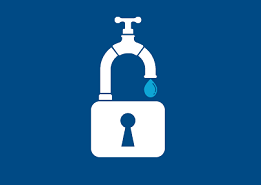All the answers to your My Account questions are right here.
If you are having trouble in the My Accounts, My History, My Payments, My Details, My Usage, My Requests or My Inbox sections please see below.
If you are having trouble with your password, logging in or registering view our troubleshooting tips.
You can also check our handy My Account how to videos for setting up and changing e-billing, direct debit and Smoothpay.
Plus, find out about My Account security and setting up two-step verification, including top tips for protecting your personal details online.
My Accounts
Please call our Customer Service team on 1300 086 489 to discuss linking your accounts.
Accounts can only be linked if they are in the same name or you have full authority on the account.
Sometimes when a business account is set up it is only in the business name and no individual person (e.g. director) has been authorised.
Please complete the online form here to add yourself or any other authorisers to the business account and please state you would like this linked to your residential account. Alternatively, you can complete the Company Account Authority Request Form (PDF 260KB).
Please note: Accounts can only be linked if the full name of the authoriser is exactly the same on each property.
My History
If you need a copy of your transaction history prior to 1 January 2012, please contact us.
My Payments
Smoothpay – a personalised payment plan that makes budgeting for your bills easy by spreading your payments evenly over the year.
Direct Debit by Credit Card – set up hassle-free automatic payments from your credit card or bank account. Select from fortnightly or monthly payments, or the full amount of your bill on the due date.
Read more about our existing payment options
• BPAY
• Direct Debit
• Credit Card online or by phone
• Post Billpay
• Cheques by Mail
Step 1: Go to the ‘My Payments’ page in My Account, select Direct Debit by Credit Card or Bank Account, and click on the ‘Set up now’ button.
Step 2: Fill out the required fields, including your Direct Debit amount and frequency (e.g. $40 per fortnight) and the start date for your payments. Select from:
• Fortnightly – your start date should be no earlier than tomorrow and no later than 14 days ahead.
• Monthly - your start date should be no earlier than tomorrow.
• Balance on Due Date (i.e. the full amount of your bill debited on the due date) – your start date is immediate.
Step 3: Read and agree to the Direct Debit Service Agreement.
Step 4: Confirm and submit your details to complete the setup.
Step 5: We’ll email a Direct Debit confirmation letter if you have e-billing or we will mail you a confirmation letter within a few days.
If you’re having trouble setting up Direct Debit online, please contact us and our Customer Service team will assist you.
Smoothpay is a personalised payment plan that makes budgeting for your bills easy by spreading your payments evenly across the year. Plus, it has other great features to assist you:
• Choose from fortnightly or monthly instalments calculated for you
• Pay by your preferred method
• Interest-free (we don’t charge interest on overdue amounts)
• Convenient e-billing
• No additional fees and charges
Set up Smoothpay on the 'My Payments' tab.
Find out more about Smoothpay and read our Smoothpay Terms and Conditions.
Smoothpay is not available for the payment of other types of Unitywater accounts (including general sundry accounts for trade waste, water carriers, metered hydrant standpipes and other services). However, you can still use our other convenient payment options to pay these accounts.
Read the Smoothpay Terms and Conditions for more information on who can set up Smoothpay.
Step 1: Go to the Smoothpay section on the ‘My Payments’ page and click on ‘Find out more’. This takes you to the Smoothpay page, then click on the orange ‘Set up’ button.
Step 2: Select from the monthly or fortnightly instalment amounts calculated for you, based on your previous bill history, and enter your Smoothpay start date (this should be no earlier than tomorrow’s date).
Step 3: Read and agree to the Smoothpay Terms and Conditions.
Step 4: Select your preferred payment method – choose from:
• Direct Debit by Bank Account
• Direct Debit by Credit Card
• Or another payment method (BPAY, Credit Card, In Person, Cheques by Mail)
Enter the required payment details - please have all your credit card or bank account information handy (e.g. bank account name, account number and BSB number).
Step 5: Confirm and submit your details to complete the setup.
Step 6: We’ll mail you a Smoothpay confirmation letter within a few days.
If you’re having trouble setting up Smoothpay online, please contact us and our Customer Service team will assist you.
If you miss two payments, we will automatically cancel your Smoothpay plan. You will have to pay any overdue amount immediately to avoid being charged interest.
Simply go to the 'Need more time' section at the bottom of the ‘My Payments’ page to set up your 7-day extension. Please note this option will only be displayed if you have a bill amount due. Please apply before the due date on your bill and make sure you have no overdue amounts owing.
• Try our Direct Debit options or new interest-free Smoothpay plan - online setup is simple at the ‘My Payments’ page in My Account.
• Or contact us to discuss our special payment options for customers experiencing financial hardship.
My Details
Yes, you can view and update your details instantly 24/7 on the ‘My Details’ page in My Account. Simply click on the ‘Edit Details’ buttons for easy, immediate updates to your:
• postal address
• bill delivery method (email, SMS or post) and other account information (some letters and notices)
• reminder delivery method (email, SMS or post)
• mobile number
• home phone number
• email address for your My Account username
• password for My Account
As your security is important to us, we'll send you email notifications any time a change is made in My Account to your password, mobile number, postal address, two step verification or bill delivery methods, or when your My Account is logged into from a new device.
If you receive a My Account notification and did not make this change, please call our Customer Service team on 1300 086 489 to let us know it was not you.
Simply go to the ‘My Account’ page and click on the ‘More Options’ button for each of your accounts, then select ‘Personalise’. You can then give your accounts a preferred name (nickname) that is relevant to you - e.g. Home, Rental, Holiday, Business, etc.
My Usage
It’s easy to use – just follow these simple steps:
1. Take a reading of your water meter, usually found at the front of your property inside an in-ground meter box or just above the ground.
2. Write down the date and the numbers shown on the water meter – kilolitres (black numbers) only.
3. Login to My Account and go to the ‘My Usage’ page, then enter the following details:
• Date of the metering reading
• Meter reading number - kilolitres (black numbers) only.
• Number of people living at your property – this will enable you to compare your daily water usage with the regional average for other households of the same size.
• Click on the ‘Update tracker’ button - this will automatically update your personalised ‘Usage Tracker’ graph displayed on screen.
The dark blue line shows the regional average daily water usage (in litres) for residential households of the same size (number of people) as your property, so you can compare your water usage with similar households.
The orange line shows your average daily water usage (in litres) for your last four quarterly bills, then plots your current daily water usage for the meter reading you have just entered.
• If the orange line is above the dark blue line, you are using more than the regional average for households of the same size (number of people).
• If the orange line is below the dark blue line, you are using less than the regional average.
On the 'My Usage' page, enter the date, your meter reading and the number of people in your household. Based on your bill history and average water use, a bill estimate will be generated.
• Visitors or more people living at your house
• Renovations or building work
• Extra garden watering and pool top-ups in hot dry weather
• Automatic watering systems and tank top-up devices set too high or not working properly
• Leaking taps, running toilets and concealed leaks hidden in walls, driveways or underground.
We recommend you check for concealed leaks regularly. To find out how, watch our How to read your meter video.
My Requests
• Standard and Detailed Infrastructure Plans
• Unitywater Search Certificates
• Standard Connections for water and sewerage services (including new connections, alterations and disconnections).
1. Credit card at the end of your online request.
2. Invoice sent by email, SMS or post, with 14 days to pay – please contact us to set up this option. Please note this option is not available for Standard Connections.
• Search Certificates are emailed within 10 business days.
• Standard Connection requests are processed and your Standard Connection Notice is issued within 10 business days. After approval is given and any infrastructure charges are paid, the connection work will be undertaken within the next 20 business days.
My Inbox
If you need a copy of any of these documents issued before 1 July 2012, please contact us.
You can now request Unitywater Search Certificates online at My Account via the ‘My Requests’ page.